How to Add Videos and Images in Sharefox: A Step-by-Step Guide
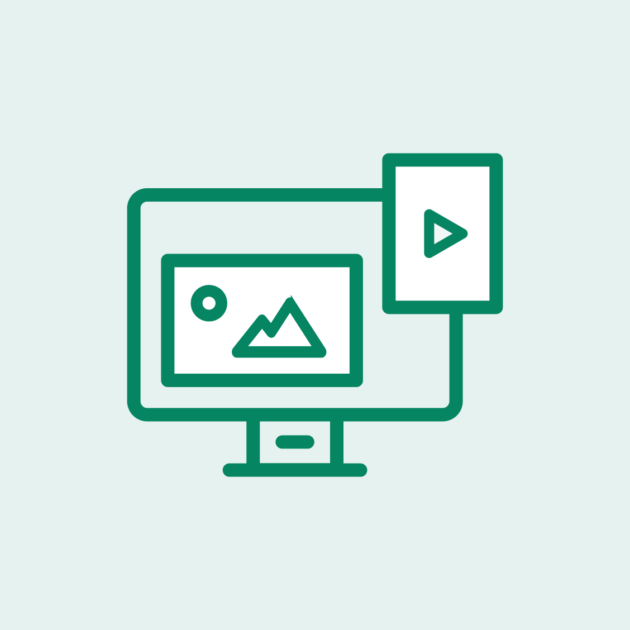
Some important rules to follow
- First of all, Only use images and videos that you have a legal right to use on your website. Do not just download pictures that you found on google. Somebody owns those. Just google download license free photos, then you will be directed to a site with free images. The best solution is to take your own pictures. Just make sure the quality is good enough.
- There is nothing worse than seeing a webshop with bad and low quality pictures so make sure that you have a good quality on your photos. You can see this by checking if the pictures are pixelated and have a lot of small squares.
- Keep in mind that if you want to add text to your header images, you’ll need to choose images that are dark enough to make the text stand out. Do NOT use a light background and white text. This is also important for people who have bad eyesight to be able to read what it says on your website.
- Remember to alway give your image files a relevant title. Also use the alternative text field when you upload a product in Sharefox. This helps google to find your product when people are searching for what you rent out.
Contents
Understanding Sharefox’s Photo and Video Upload Options
Before we dive into how to add photos and videos in Sharefox, it’s important to understand the different photo and video upload options that Sharefox offers. Sharefox allows you to add photos and videos directly from your device, as well as from external sources such as Google Drive or Dropbox. Additionally, Sharefox has a built-in photo editor that allows you to adjust the size and cropping of your photos.
How to Add Photos and Videos in Sharefox
Uploading Photos and Videos to Sharefox
Adding photos and videos to your Sharefox website is a straightforward process. To add a photo or video to your website, follow these steps:
- Log in to your Sharefox account and navigate to the page where you want to add the photo or video.
- Click on the “+” button in the bottom right corner of the page.
- Click on “Photo” or “Video,” depending on what you want to add.
- Select the file you want to upload and click “Open.”
- Once the file has finished uploading, click on “Save.”

How to add image to product category to create a nice homepage layout for desktop and mobile
1. Go to Settings and select Media
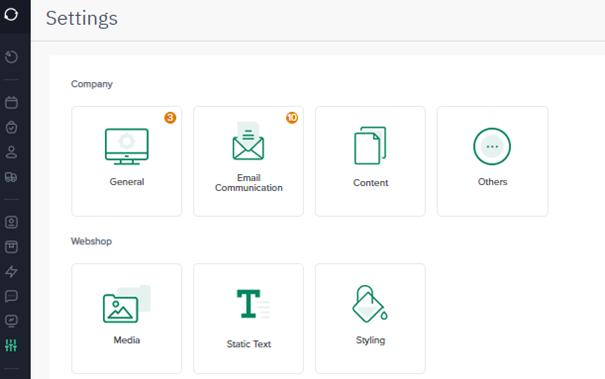
- Add your image to Custom Files (the picture should not be more than 2.5 MB)

- Copy the link created
- Go back to Product and than go to Product Category
- Press Edit on the category you want to upload the images
- Past the link on Image Desktop URL and Image Mobile URL
- Save updates

NOTE: if you don’t assign a product on the category, the category will not show on the homepage
How do I upload or modify custom files?
- Scroll down to the Custom Files section. Here you can both add, delete or update custom files that are updated on your site
- Scroll down to “Custom files”. Here you can add, delete or update files as PDFs on your page.
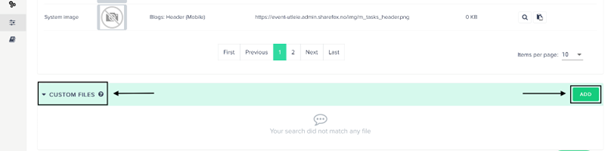
Here’s a small guide to help you understand the types of images you can use in Sharefox and how to make sure they look their best on your website.
Header Images:
The header image is one of the most prominent images on your website. It’s the first thing visitors see when they land on your site.
The ideal size for header images on landing pages and product category pages is:
1600 pixels wide by 800 pixels high.
For product and blog pages, the recommended size is:
1600 pixels wide by 600 pixels high.
Keep in mind that the maximum weight for images is 2MB.
Mobile Headers:
If you want your website to look great on mobile devices, you’ll need to consider mobile headers.
The recommended size for mobile headers is:
800 pixels wide by 400 pixels high.
These images are optional, but if you don’t provide them, desktop images will be used instead.
Landing Page Images:
If you have a “How It Works” section on your landing page, you’ll need to choose images that are 200 pixels wide by 120 pixels high. These images are small, but they can have a big impact on your website’s overall look and feel.
Updating Your Images:
To change or update your images, simply go to “Settings” and then “Media” in Sharefox. From there, you can upload new images or replace existing ones.
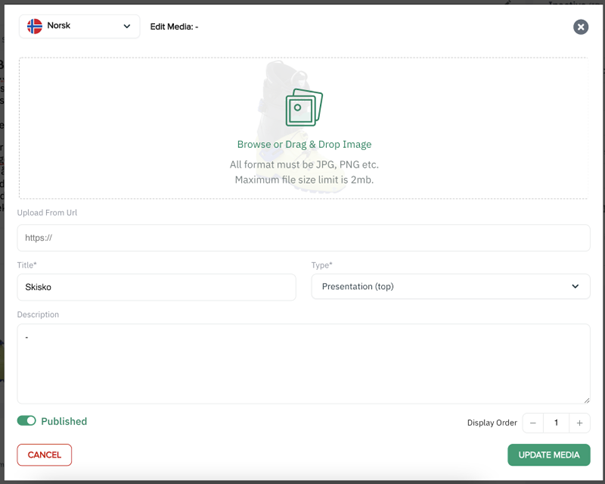
Keep in mind that if you want to add text to your header images, you’ll need to choose images that are dark enough to make the text stand out. Do NOT use a light background and white text.
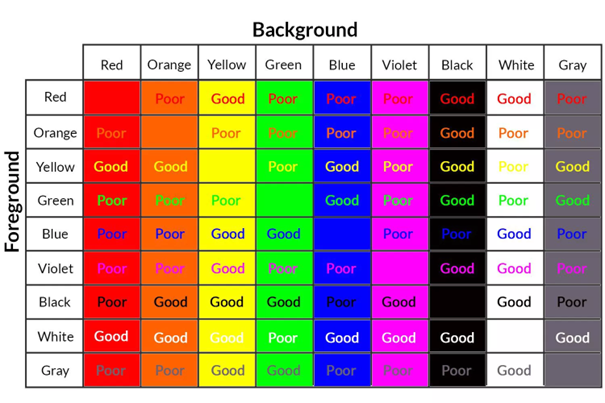
Lifewire / Jeremy Girard
Changing Your Logo or Header Image in Sharefox
If you want to change your website’s logo or header image, Sharefox makes it easy to do so. To change your logo or header image in Sharefox, follow these steps:
- Click on the page you want to edit.
- Click on the “Header” tab in the left-hand menu.
- Click on “Edit” next to the logo or header image you want to change.
- Select the new image you want to use and click “Open.”
- Adjust the image size and position as necessary.
- Click “Save” to apply the changes.
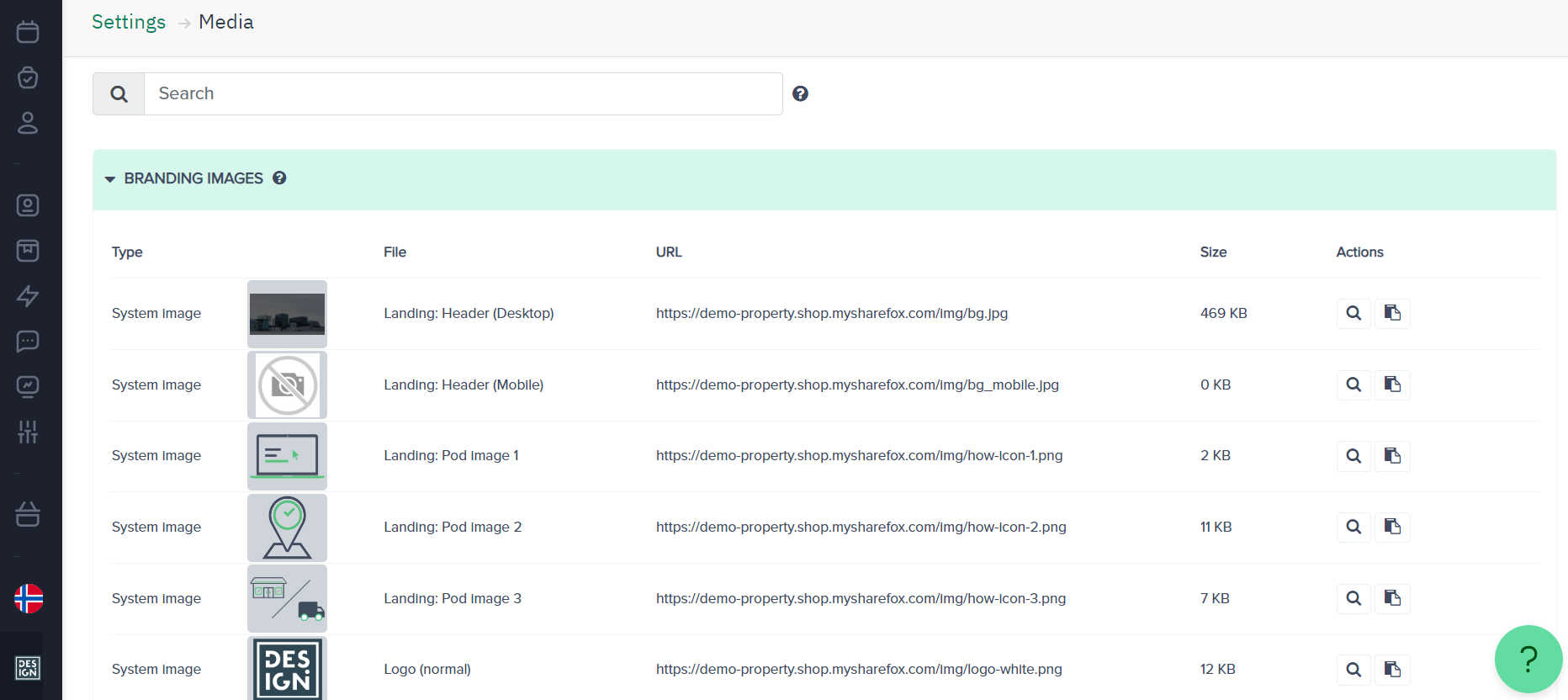
Conclusion
Adding videos and images to your Sharefox website doesn’t have to be a difficult process. By following the step-by-step guide outlined in this article, you can easily upload photos and videos, adjust image sizes, and change your website’s logo or header image. With these skills in hand, you can create a visually appealing website that helps you stand out from the competition.
FAQs
- Can I upload videos from external sources like YouTube or Vimeo?
- Yes, you can embed videos from external sources into your Sharefox website
- Which format can I upload the logo in?
- You can use png/jpeg file formats
- How can I change the favicon?
- You go to the branding images and change it there.