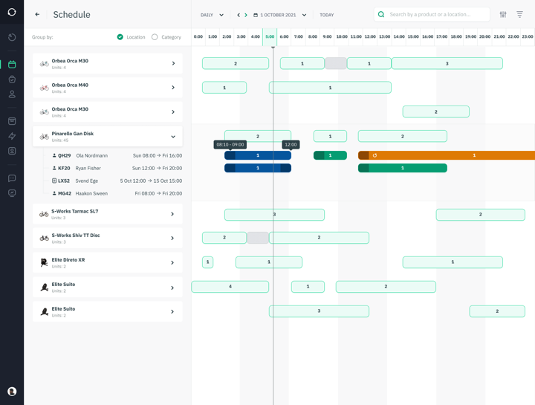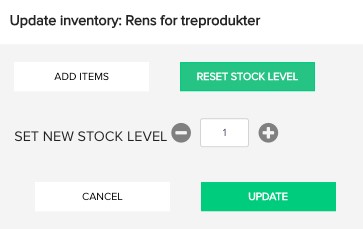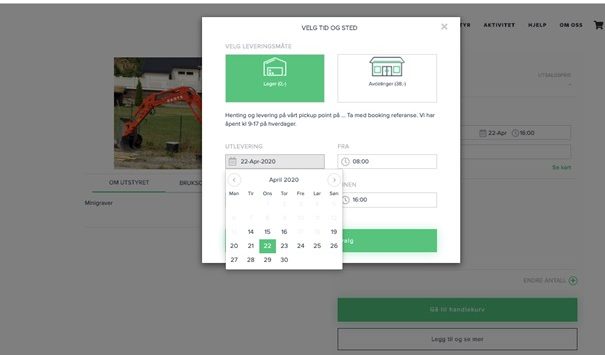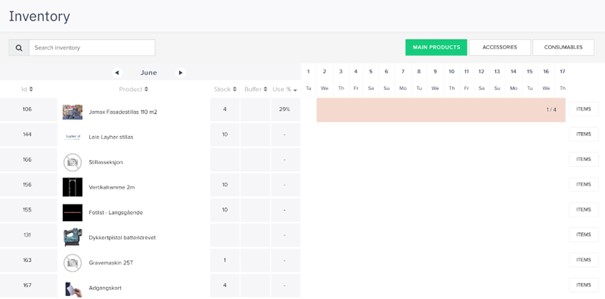In this article, you will learn how to use the Sharefox rental system to manage your inventory and warehouse, and how to keep a better track record by using a calendar solution to see if the equipment is available or not.
A rental company requires an efficient and user-friendly system to have control over your entire product inventory – availability and distribution. Sharefox inventory management system is integrated with your ordering service, and helps you handle both online orders and administrator reservations. You will learn:
- How to enter and update inventory / inventory?
- How to see if furniture is available.