Understand your administration page
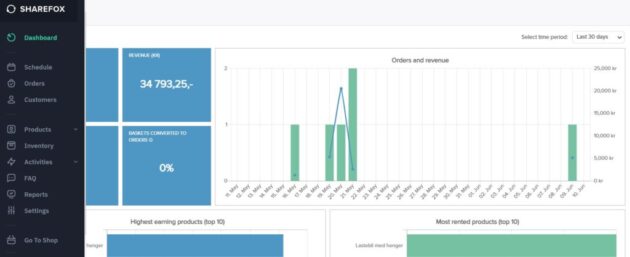
Contents
Dashboard
On the dashboard, you get an automatic marketing report over a given period of time, which shows, among other things:
- Company revenue
- Number of bookings
- Number of leased products over a given period of time
- Most rented products
- Which products you have the highest earnings on
- Which payment method your customers use the most
- Order statuses
Schedule
Orders
Customers
Products
Inventory
Activities
Once you have started your rental business, marketing is important to become visible and gain more customers. At Activities, you can publish a new blog post or activity, and link to your existing products to encourage them to rent them. This is how you can work strategically with content marketing.
FAQ
Answer all your customers’ questions digitally under the FAQ section. That way, you avoid spending time answering each customer the same questions they have about renting with you and your products. This allows you to create a more efficient customer journey.
Reports
Settings
Email Communication:
Notifcations: